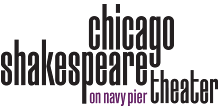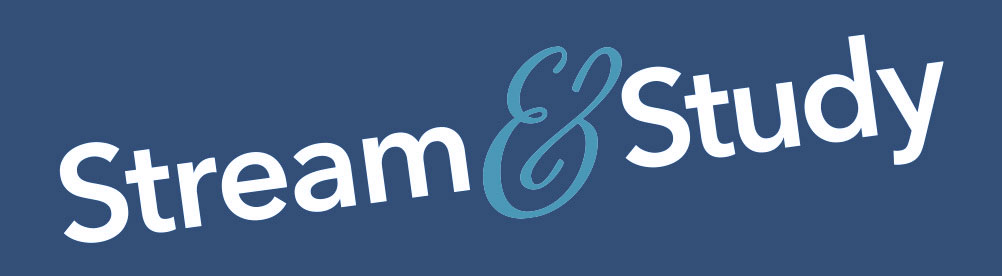Tips for Viewing
Watch on desktop, laptop, smartphone, or tablet
- Easiest option! After you entering your access code and school name, you will immediately arrive on a new page where the video is embedded. Simply click the play button to begin.
- Make sure your desktop or laptop computers have the latest version of Chrome, Firefox, or Safari browsers.
- For smartphones and tablets, the video is best viewed through the latest versions of Chrome or Safari apps.
Watch with Screen Mirroring & Casting to Your TV
- To use Apple TV or an AirPlay-compatible smart TV, connect with an iOS device (iPhone, iPad or Mac computer), make sure both TV and device are on the same WiFi connection, and follow these instructions ►
- To use Google Casting, use a Chromecast enabled browser or device, make sure both TV and device are on the same WiFi connection, and follow these instructions ►
- You can also directly connect your computer to a TV with an HDMI cable. Your TV manual will have the best information on how to do so, or check out these online resources for Windows and Apple.
Connection issues? Try these quick tips...
- Confirm your device is successfully connected to the internet/WiFi network.
- Restart your browser, app or device.
- The best browsers/apps to use are Chrome, Firefox, and Safari. Update yours to the latest version.
- If screen mirroring or casting to your TV, confirm that both your TV and the device from which you are casting are on the same WiFi connection.
- Have multiple browser tabs or windows open? Close any that you aren't actively using.
- Clear your browser history or cache.
![]() For optimum audio experience, we recommend using headphones.
For optimum audio experience, we recommend using headphones.